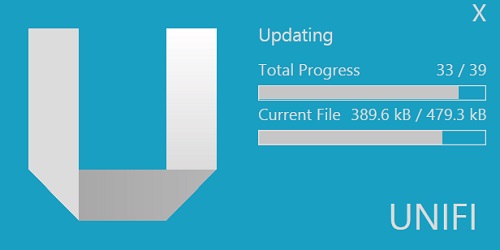With continual development we are adding several new features to the Unifi platform on a bi-monthly release schedule. Have an idea for a new feature? Let us know
| Feature Category | Feature Name | Unifi v1.3 |
|---|---|---|
| Search | Advanced Industry Searching Algorithm | |
| Search | Learning Algorithm | |
| Search | Industry Acronyms | |
| Search | Word Association | |
| Search | Custom Meta Tags | |
| Search | Saved Searches | |
| Unifi Cloud | Full RFA Parameter Parsing | |
| Unifi Cloud | Automatic RFA Versioning | |
| Unifi Cloud | File Revisioning | |
| Unifi Cloud | Global Accessibility | |
| Unifi Cloud | Library Backups | |
| Workflow | Content Approval/Rejection Process | |
| Workflow | Content Request Process | |
| Workflow | Batch Content Upload Review Process | |
| Upload | Batch Upload | |
| Upload | Instant Check for Versions | |
| Upload | Instant Check for Revisions | |
| Upload | Batch Custom Metatag | |
| Revit | In-Revit Unifi Toolbar | |
| Revit | One-Click Insertion | |
| Revit | Upload Family to Unifi | |
| Revit | Batch Upload from Project | |
| Revit | Open Unifi | |
| Admin | Library Management | |
| Admin | Saved Search Creation | |
| Admin | User Management | |
| Admin | Batch User Creation | |
| Admin | User Groups | |
| Admin | Alerts Control |
Your teams will have access to your BIM content no matter where they are located. In a job trailer, at a design meeting, or working from home... no problem! Our cloud provides global access to your content when you need it.
By dragging your entire library folder structure into Unifi, the application will automatically tag each content element with its folder name. These tags make your content easier to find with searches and Saved Searches.
Apply tags to all content in a single batch for quick and easy searching & Saved Search intelligence.
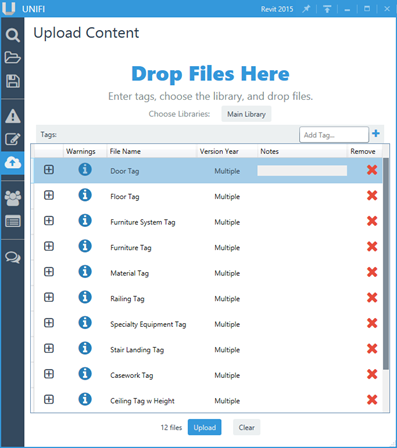
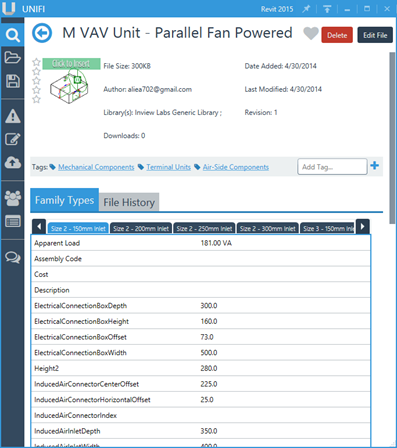
Once uploaded, your content is then mined for data. Family categories, family types, parameters & values, and intelligent keywords are extracted from each content element uploaded to your library.
Your teams will now be able to search in the way that they want and the Unifi search algorithm will find what they are looking for!
The underlying search searching algorithm also learns from your teams as they search. The more you use Unifi, the more intelligent and relevant content becomes as it learns from you!
Upload the oldest version of your company library and Unifi's cloud will upgrade all files to newer versions of Revit for you. If you're working on a 2012 Revit project, Unifi will provide you with the 2012 version of the family to insert. If you're on 2014 project you will get the 2014 version of that same piece of content to insert.
Your teams will enjoy never again having to wait for content to be upgraded before inserting into their projects, saving them time and your firm money!

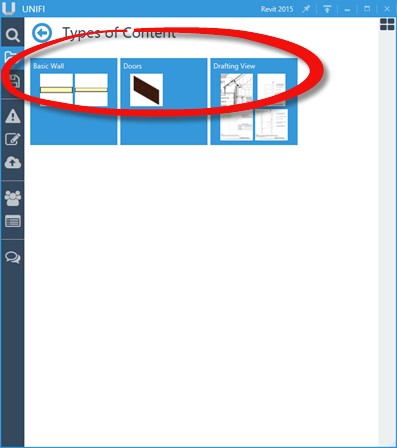
Unifi supports more than just loadable families. Unifi can support the following element types:
Each of these element types are placed into your project through the same manner as loadable families.
System families and drafting views are added to the Unifi cloud through the Unifi add-in.
BIM content management is all about providing your teams quick and easy access to the digital assets when they need it most, at the time of design. Unifi provides just that! Your teams can now quickly search for the product models they need and insert them into their designs.
Looking for a particular product model and would like to know which company families or components are available, and which manufacturers have models available as well?
With a single search, Unifi will search your company content as well as manufacturer content through some of the worlds' leading online repositories such as Autodesk Seek and more.
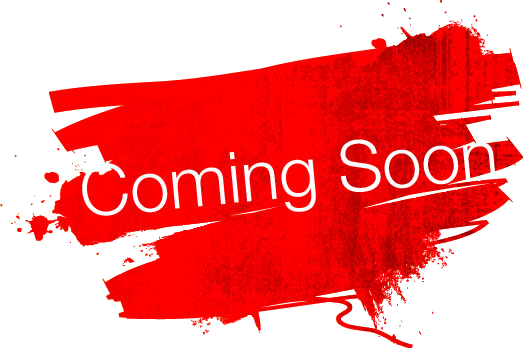

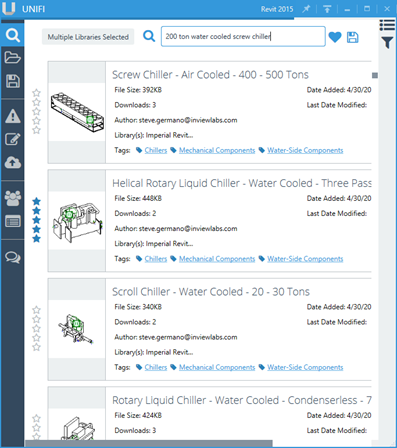
Searching for your Digital Design Assets should be as easy as a Google search. With Unifi it is! Just type what you're looking for:
It doesn't matter how you search, Unifi will find the right content you're looking for. Unifi's search engine was designed from the ground up to understand how building architects, engineers, and contractors think. With advanced understanding of industry acronyms and terms, deep analysis of parameter metadata, and keyword associations your teams search, find, and insert what they are looking for. FAST!
Spend more time designing better buildings and less time looking for the right content!
Saved Searches are intelligent queries which can be used to intelligently group content in new ways. Provide your users with content grouped by discipline, sector types, or client.
Admins can use Saved Search settings to dynamically group their content for their teams. Suppose you wish to provide a Saved Search for all of your 480-volt Mechanical Equipment from a certain library, or all of your 5-Star rated door families... with Unifi this is a breeze!
As new content is added to your libraries, content that matches the Saved Search filters will automatically be shown in the Saved Search allowing for effortless maintenance. You can't do that with Windows Explorer!
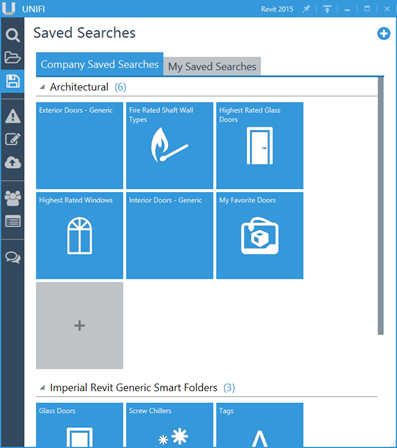
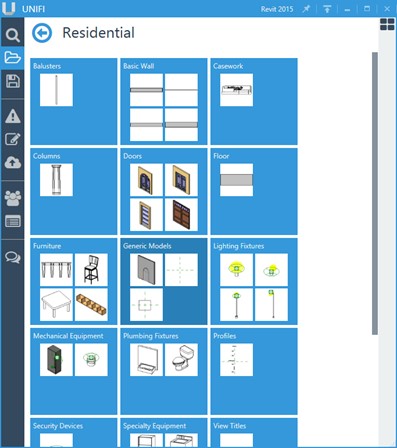
Searching not your thing? The browse mode allows users to quickly narrow down to what they’re looking for. Users first select a library, then the desired category.
Because Unifi understands the category of each element when they’re added to the database, these folders are always a current snapshot of the libraries – with no maintenance required!
While viewing the categories, the large tiles show small preview images of elements contained in that category. This assists users in quickly identifying the correct category.
Built-in workflows assist in maintaining content consistency, quality control, and eliminating repetitive tasks. Content requests, content uploads, and content ratings were designed around firm workflows. This provides insight into your libraries and seamless control over the quality of your content.
All users in the firm can create new content and upload it into Unifi. This instantly creates an alert for Admins indicating that new content is available for review.
Admins can review content individually or by batch. They may then approve or reject the content while providing notes back to the author about what they may need to fix.
The Alerts screen provides an intuitive interface to see all content uploads and content requests. Quick sorting and filtering tools are available such as date range or library.
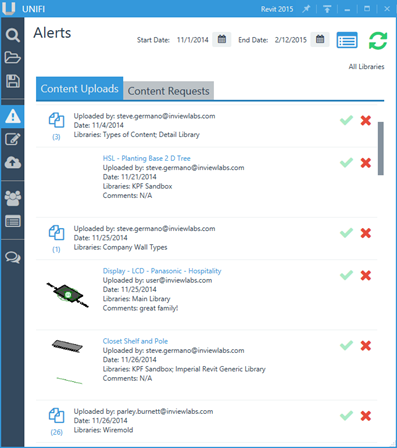
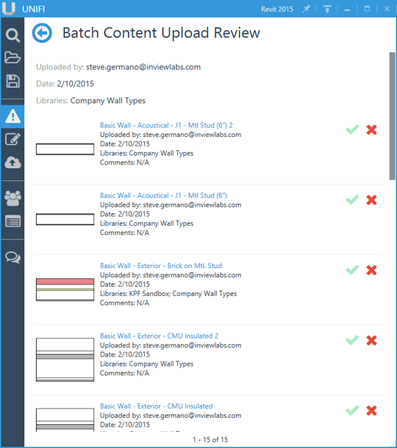
Unifi was designed to scale to meet the demands of the largest international firms to the small design shops.
Admins can review batches of files quickly and easily. You can approve or reject all items in the batch, or select individual content to approve / reject.
Many firms have personnel who are content creation specialists that make the majority of the company content. With Unifi's Content Request Form your teams can fill out a request for content to be created for a specified library. These content creation specialists then receive instant alerts.
Requesting content is quick and easy with a step-by-step process. User may use the form to specify:
Each request is individually tracked and when one Admin sets the request to In Progress other Admins can see that so they don't fulfill the same request. Also, the person who submitted the request can see who is working on their request.
Once the completed files are uploaded and the request is marked complete the requester is instantly alerted and can easily get to the content they asked for!
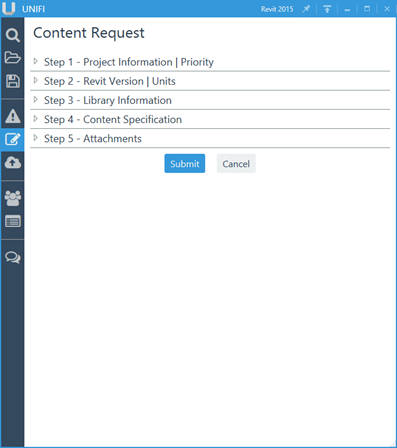
With little to no IT involvement required, BIM managers can completely control user access, library management, and deployments directly within Unifi. Because of the Unifi cloud, there is no expensive onsite server gear required!
User management is painless with Unifi. You can simply batch load in hundreds of users from an Excel spreadsheet. Each user will get an email with the download link and a temporary password.
Users can also be added one at a time.
Single Sign-on is also supported. This means users can sign in using the same credentials as other company provides software and services. IT costs are lower as user accounts are managed in a single location.
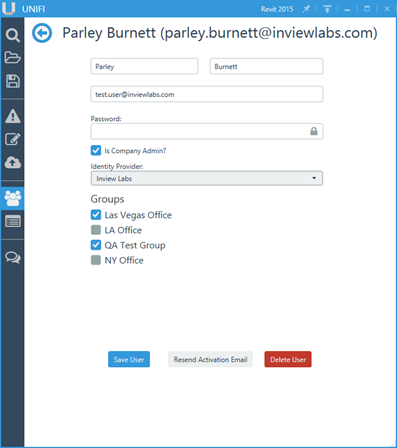
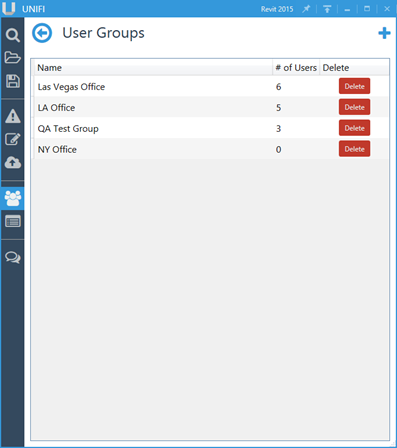
You can group together users by office, discipline, or any other way that works for your company.
Groups can be provided access to certain libraries and managed as a batch.
Adding users to a group is quick and easy. You can add them one at a time or Add All. Have hundreds of users? No problem. We've built in a quick search filter so you can find who you're looking for, fast!
Libraries are a great way to group your content and limit the access by certain users or User Groups. Admins can be assigned to certain libraries which will determine who will receive upload and content request alerts.
Content can belong to more than one library which provides you flexibility in how you decide to create/use your libraries:
Here's a common library setup:
Or, you could set things up by sector:
The choice is yours to decide how you would like to organize your firms' digital design assets!
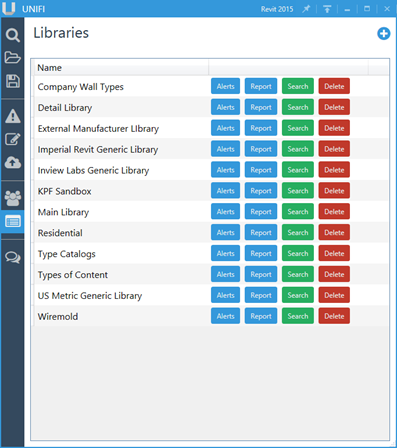
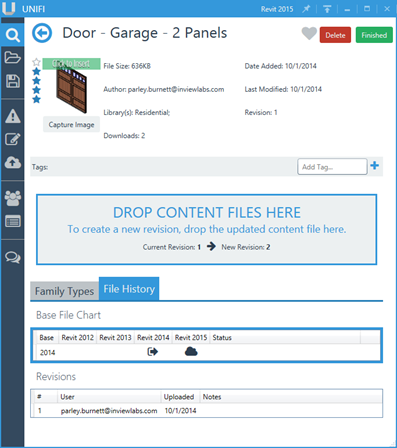
Revisioning of files and File History is built into the Unifi platform. Each revision of a file can be noted so anyone can see the notes about the changes made from revision to revision.
Anyone can drag and drop a new revision to a file and it will kick off the QA process by alerting the Admin for approval. Once approved, the Unifi cloud will create all new versions of the file.
Each revision is stored in the Unifi cloud and acts as a backup solution should an older revision of a file need to be restored. Admins can easily roll-back to previous revisions at any time.
The Unifi platform can easily become your firms' Digital Design Asset Management platform with full content revision control!
Unifi can be silently pushed out as a silent install from your IT department by using a provided script.
Unifi also automatically updates itself! When it opens, it will check for updates and install them if any are found. You will never have to worry about what version team members are using because we handle it all for you!